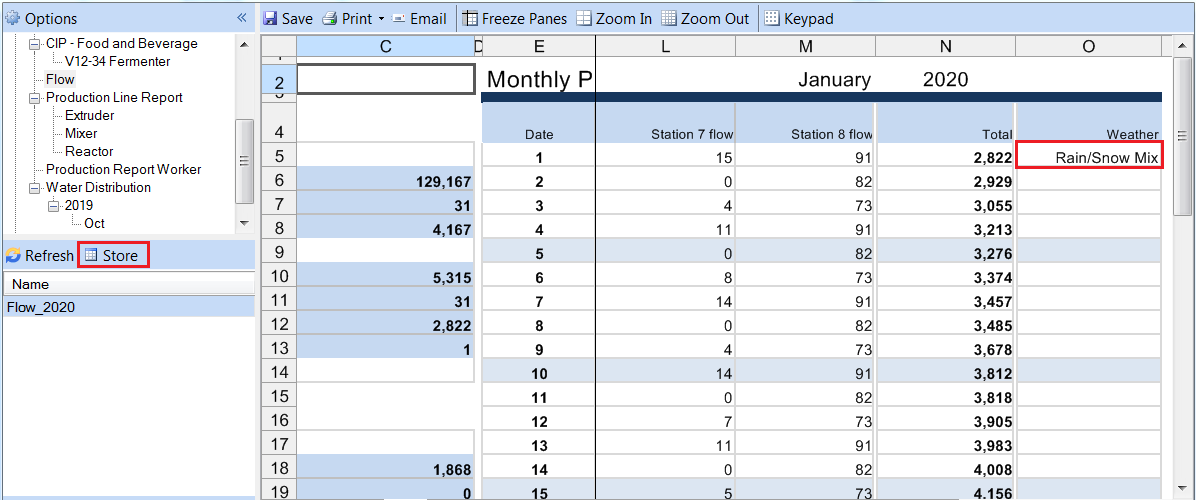Even with a completely automated reporting solution, there may be some data that must be manually entered by an operator. Things like set points, a reason why something happened or just a general comment may need to be added to the report.
You might say, the report is an Excel workbook so why can’t I just open the report in Excel and add in what I want? While that is true, if you want to add manual data while the report is running and have it opened when XLReporter needs to add process data to the report, you will block out XLReporter. Plus, opening the report in Excel requires access to the file itself which you may not have if you are remote to the machine where XLReporter is installed.
To solve this, in the XLReporter Workbook Report Viewer you can add any data required and then store it back to the report. The Workbook Report Viewer allows you to view any report generated on the system, even while it is being generated without blocking out XLReporter.
This can be done with the Workbook Report Viewer both on the machine where XLReporter is installed and with the Workbook Report Viewer installed with a Windows Team Client.
However, the Workbook Report Viewer does not give you carte blanche to add data anywhere on the report (or possibly change the data in the report). Only cells that are unlocked in the template can be written to in the viewer.
In addition to just entering data into a cell, you can also take advantage of the Data Validation tools in the Template Design Studio. These tools can be used to restrict what is entered into a cell.
For example, if the value entered must be a number, you can set a minimum and maximum value so that if the number entered does not fit within these restrictions an error is shown. Data Validation can also be used to present the user with a drop down list of items to select from as data in the cell.
In the Workbook Report Viewer, simply add the data you need to the report and click the Store button to save it back to the report itself.
So the next time you have a reporting application that requires a report with both process and manually entered data, remember, XLReporter has got you covered.